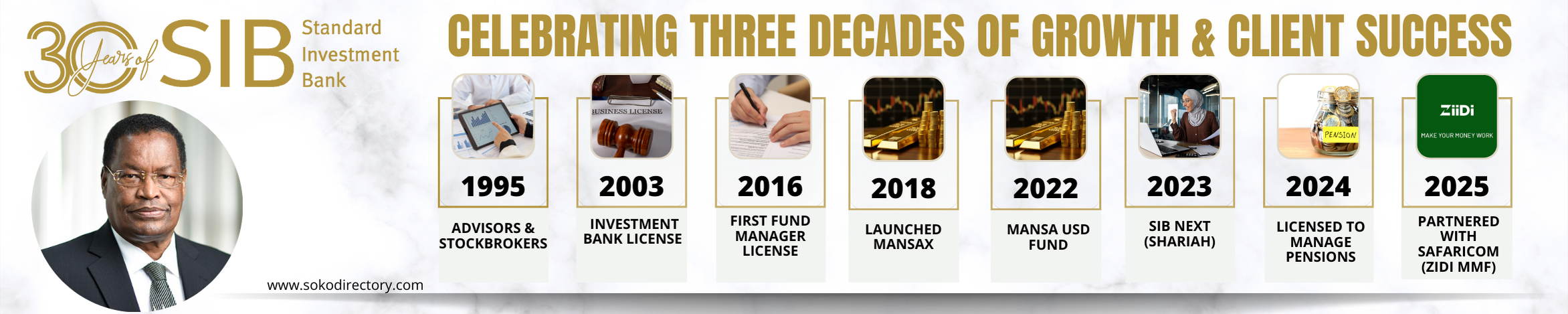Laptop Repair Tips and Accessories To Improve Performance And Extend Lifespan

Did you know the average laptop lifespan is only 3-5 years? However, with proper computer maintenance and repair, you can extend your device’s life by several years while maintaining peak performance.
After a couple of years, we’ve all experienced those frustrating laptop issues – overheating problems, system slowdowns, and battery degradation. Most of these problems can be prevented with routine maintenance. Experts agree that consistent upkeep offers major benefits—using the right laptop accessories and maintenance tools can lead to a longer device lifespan, better performance, enhanced data security, reduced repair costs, and an improved user experience.
One area that deserves special attention is the laptop’s cooling system. Overheating—often caused by internal dust buildup or inadequate ventilation—can damage hardware and reduce overall functionality.
This article shares top laptop maintenance tips and recommends performance-boosting accessories to help keep any laptop running efficiently for years to come.
Essential Laptop Repair Tips
Regular laptop maintenance is essential for keeping your device running smoothly for years. First and foremost, cleaning your laptop both externally and internally helps prevent hardware damage and extends its lifespan. When cleaning the screen, use a microfiber cloth with distilled water or a specialized screen cleaning solution—never spray liquid directly onto the display. For the keyboard, hold your laptop at a 75-degree angle and use compressed air to blow out debris from between the keys.
Dust accumulation in fans and vents is a common cause of overheating. To address this, power off your laptop completely and use short bursts of compressed air to blow out dust from the vents. For desktops, which are typically easier to disassemble, regular internal cleaning can prevent overheating issues that lead to reduced performance.
Additionally, running regular virus scans is crucial for maintaining optimal performance. Signs that your device might have malware include:
- Suddenly running much slower than usual
- Significant decrease in battery life
- Unexpected increase in data usage
In particular, if you notice frequent crashes, lots of pop-ups, or your homepage changing unexpectedly, run a virus scan immediately. For Windows users, you can scan your computer through Windows Security by selecting Start > Settings > Privacy & Security> Windows Security, then select Virus & threat protection.
Besides cleaning and security measures, managing startup programs significantly improves boot times and overall system performance. Disable unnecessary startup applications through Settings > Apps > Startup or via Task Manager. The Task Manager shows the impact of each app on startup, classifying them as low, medium, or high impact.
Moreover, keeping your drivers updated ensures all hardware components function properly. The best way to get driver updates is automatically through Windows Update, which regularly provides updates for various hardware, including network adapters, printers, and video cards. Indeed, for laptop batteries, proper care extends their lifespan—avoid complete discharge and keep the battery between 20% and 80% charge when possible. These computer maintenance and repair notes will help maintain your laptop’s performance and longevity.
Laptop Accessories That Boost Performance
Adding the right accessories to your laptop can substantially improve its performance and durability. Cooling pads are especially valuable for preventing overheating issues that cause performance throttling. These specialized accessories create additional airflow around your device, helping dissipate heat more efficiently than your laptop’s internal cooling system alone. During intensive tasks like gaming or video editing, a quality cooling pad can prevent thermal throttling—when your laptop automatically reduces performance to avoid damage from excessive heat.
Cooling pads operate through various designs: multi-fan systems that provide even cooling, turbo designs with powerful single fans, thermoelectric coolers that utilize active cooling technology, or passive coolers that rely on elevation and heat-conductive materials. The most effective models create an “airtight pressure chamber” with foam seals around the edges, forcing cool air directly through your laptop’s intake vents rather than allowing it to escape.
External storage devices represent another essential accessory for computer maintenance and repair. When your laptop’s internal storage fills up, performance inevitably suffers. External hard drives and SSDs offer additional space to offload files, keeping your main system responsive and quick. This prevents the lag that occurs when too many files crowd your internal drive. For instance, large files from photography or video editing projects can be transferred to external storage, maintaining your laptop’s speed during resource-intensive tasks.
Protective cases also play a crucial role in laptop maintenance. Quality sleeves shield your device from scratches, dust, spills, and minor impacts. Many modern options feature
water-resistant exteriors, capable of keeping the interior dry even when briefly exposed to rain or small puddles. Premium sleeves like the Tomtoc Defender series include reinforced corners and plush interiors that protect against drops while preventing scratches.
Through consistent use of these accessories alongside regular computer maintenance, you’ll effectively extend your laptop’s functional lifespan beyond the typical 3-5 year average.
Advanced Maintenance and Repair Advice
Beyond basic upkeep, advanced computer maintenance and repair techniques can dramatically extend your laptop’s performance and lifespan. First and foremost among these is thermal paste replacement, a crucial yet often overlooked maintenance task that should be performed every
2-3 years or whenever temperatures rise significantly. The thermal paste between your CPU/GPU and heatsink naturally degrades over time, severely impacting cooling efficiency. Replacing thermal paste requires careful disassembly but yields impressive results, often reducing operating temperatures by 10-15°C. To properly apply new paste, clean both the processor and heatsink surfaces thoroughly with isopropyl alcohol and a lint-free cloth.
Subsequently, apply a small pea-sized amount (no larger than a grain of rice) directly to the processor die. This simple procedure can transform a noisy, overheating laptop into a cooler, quieter machine.
Undervolting represents another powerful technique in advanced computer maintenance. This process reduces the voltage supplied to your CPU or GPU without sacrificing performance.
Consequently, your laptop generates less heat, maintains higher clock speeds for longer periods, and enjoys extended battery life. Programs like ThrottleStop (for Intel CPUs) and MSI
Afterburner (for GPUs) makes this process accessible, though finding optimal settings requires methodical testing in small increments.
Notably, not all advanced maintenance should be DIY. Recognizing when to seek professional help is equally important in comprehensive computer maintenance and repair notes. If you hear unusual noises, experience persistent overheating despite cleaning, or notice physical damage, consult a certified technician. Particularly with electrical components, improper handling poses significant risks.
Undeniably, these advanced techniques require more technical knowledge than basic maintenance; hence, approaching them with caution is wise. Nonetheless, mastering these methods transforms routine upkeep into professional-level care, potentially adding years to your laptop’s functional lifespan while maintaining peak performance throughout.
Conclusion
Taking care of your laptop through regular maintenance proves essential for maximizing its lifespan beyond the typical 3-5 years. Basic practices like external cleaning, dusting internal components, running virus scans, and managing startup programs can significantly improve performance without requiring technical expertise. Additionally, strategic use of accessories such as cooling pads, external storage devices, and protective cases further enhances your laptop’s durability and efficiency.
Advanced maintenance techniques offer even greater benefits for those willing to learn. Thermal paste replacement and undervolting stand out as particularly effective methods for temperature management and performance optimization. Though these approaches require more technical knowledge, they yield impressive results when properly executed.
Most importantly, consistency remains the key to effective laptop maintenance. Rather than waiting until problems arise, we recommend establishing a regular maintenance schedule that includes both basic and advanced care. This proactive approach will save you money while ensuring your device continues to perform optimally throughout its extended life.
Remember, each maintenance step builds upon the others. Your laptop represents a significant investment; therefore, giving it proper care makes both practical and financial sense. With these repair tips and accessories, you can easily double your laptop’s functional lifespan while maintaining peak performance throughout its years of service.
Read Also: Where Trust Meets Technology: Your Ultimate Laptop Shopping Experience At Tech Convenience Store
About Soko Directory Team
Soko Directory is a Financial and Markets digital portal that tracks brands, listed firms on the NSE, SMEs and trend setters in the markets eco-system.Find us on Facebook: facebook.com/SokoDirectory and on Twitter: twitter.com/SokoDirectory
- January 2025 (119)
- February 2025 (191)
- March 2025 (212)
- April 2025 (193)
- May 2025 (161)
- June 2025 (157)
- July 2025 (226)
- August 2025 (211)
- September 2025 (270)
- October 2025 (149)
- January 2024 (238)
- February 2024 (227)
- March 2024 (190)
- April 2024 (133)
- May 2024 (157)
- June 2024 (145)
- July 2024 (136)
- August 2024 (154)
- September 2024 (212)
- October 2024 (255)
- November 2024 (196)
- December 2024 (143)
- January 2023 (182)
- February 2023 (203)
- March 2023 (322)
- April 2023 (297)
- May 2023 (267)
- June 2023 (214)
- July 2023 (212)
- August 2023 (257)
- September 2023 (237)
- October 2023 (264)
- November 2023 (286)
- December 2023 (177)
- January 2022 (293)
- February 2022 (329)
- March 2022 (358)
- April 2022 (292)
- May 2022 (271)
- June 2022 (232)
- July 2022 (278)
- August 2022 (253)
- September 2022 (246)
- October 2022 (196)
- November 2022 (232)
- December 2022 (167)
- January 2021 (182)
- February 2021 (227)
- March 2021 (325)
- April 2021 (259)
- May 2021 (285)
- June 2021 (272)
- July 2021 (277)
- August 2021 (232)
- September 2021 (271)
- October 2021 (304)
- November 2021 (364)
- December 2021 (249)
- January 2020 (272)
- February 2020 (310)
- March 2020 (390)
- April 2020 (321)
- May 2020 (335)
- June 2020 (327)
- July 2020 (333)
- August 2020 (276)
- September 2020 (214)
- October 2020 (233)
- November 2020 (242)
- December 2020 (187)
- January 2019 (251)
- February 2019 (215)
- March 2019 (283)
- April 2019 (254)
- May 2019 (269)
- June 2019 (249)
- July 2019 (335)
- August 2019 (293)
- September 2019 (306)
- October 2019 (313)
- November 2019 (362)
- December 2019 (318)
- January 2018 (291)
- February 2018 (213)
- March 2018 (275)
- April 2018 (223)
- May 2018 (235)
- June 2018 (176)
- July 2018 (256)
- August 2018 (247)
- September 2018 (255)
- October 2018 (282)
- November 2018 (282)
- December 2018 (184)
- January 2017 (183)
- February 2017 (194)
- March 2017 (207)
- April 2017 (104)
- May 2017 (169)
- June 2017 (205)
- July 2017 (189)
- August 2017 (195)
- September 2017 (186)
- October 2017 (235)
- November 2017 (253)
- December 2017 (266)
- January 2016 (164)
- February 2016 (165)
- March 2016 (189)
- April 2016 (143)
- May 2016 (245)
- June 2016 (182)
- July 2016 (271)
- August 2016 (247)
- September 2016 (233)
- October 2016 (191)
- November 2016 (243)
- December 2016 (153)
- January 2015 (1)
- February 2015 (4)
- March 2015 (164)
- April 2015 (107)
- May 2015 (116)
- June 2015 (119)
- July 2015 (145)
- August 2015 (157)
- September 2015 (186)
- October 2015 (169)
- November 2015 (173)
- December 2015 (205)
- March 2014 (2)
- March 2013 (10)
- June 2013 (1)
- March 2012 (7)
- April 2012 (15)
- May 2012 (1)
- July 2012 (1)
- August 2012 (4)
- October 2012 (2)
- November 2012 (2)
- December 2012 (1)