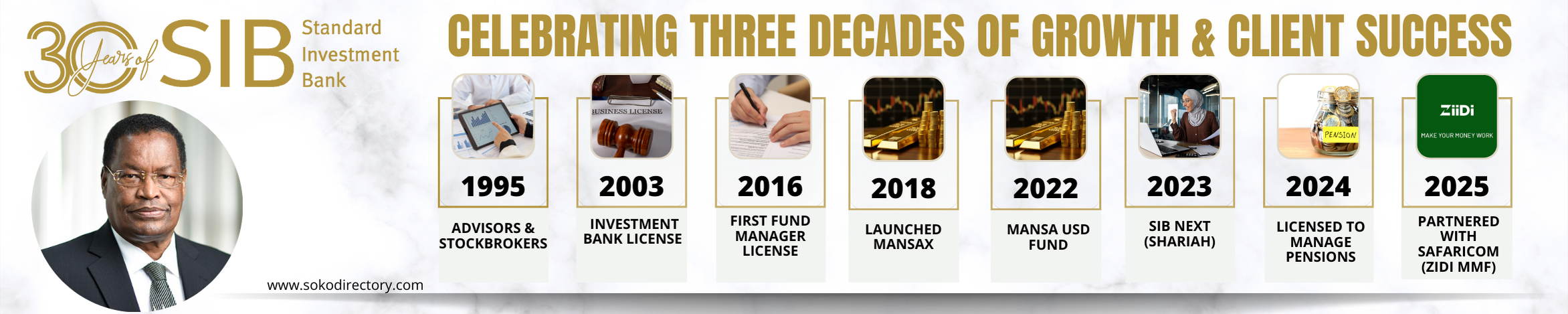Top 10 Tips And Tricks To Optimize The Performance Of Your Samsung Galaxy S21 Ultra

KEY POINTS
The Samsung S23 Ultra is a phone on Steroids, already top Entrepreneurs, Government Officials, and Business owners have switched to the phone from iPhone 14.
Optimizing the performance of your Samsung Galaxy S21 Ultra can help ensure smooth operation and enhance your overall user experience a day to preserve the battery of your phone for longer performance.
Having gotten the phone, a couple of days ago, I have been keen to see what I can do to optimize its performance because it feels like a workhorse ready to be used.
I did some research and listened to some YouTube videos and I came up with the following tips and tricks to help me and you optimize the phone for better performance and user experience.
Related Content: List Of Samsung Phones That Will No Longer Support WhatsApp
Top 10 Tips:
The tips I found interesting and workable were:
- Keep your device updated: Regularly check for software updates and install them to take advantage of bug fixes, security patches, and performance enhancements.
- Clear app cache: Over time, cached data can accumulate and impact your device’s performance. Go to Settings > Apps > Select the app > Storage > Clear Cache.
- Disable or uninstall unused apps: Unused apps can consume system resources. Disable or uninstall apps you no longer need by going to Settings > Apps > select the app > Disable/Uninstall.
- Limit background processes: Restrict the number of background processes running on your device. Go to Settings > Developer options (if enabled) > Limit background processes > Select a lower number.
- Enable developer options: Unlock additional settings and options by going to Settings > About phone > Software information > tap on “Build number” seven times. Then, go back to the main Settings page, and you’ll find “Developer options.”
- Reduce animations: Enable developer options (as mentioned above), and in the Developer options menu, reduce or turn off window and transition animations to make your device feel snappier.
- Use adaptive brightness: Enable adaptive brightness in Settings > Display > Adaptive brightness. It adjusts the screen brightness based on ambient light, saving battery and optimizing performance.
- Disable unnecessary widgets and live wallpapers: Live wallpapers and widgets running on your home screen can consume system resources. Remove or disable them for improved performance.
- Optimize battery usage: Go to Settings > Battery > Battery usage. Identify power-hungry apps and adjust their settings or restrict background activity to conserve battery and improve performance.
- Perform a factory reset (last resort): If you’re experiencing significant performance issues, a factory reset can help. Remember to back up your data before proceeding. Go to Settings > General management > Reset > Factory data reset.
Related Content: The Samsung S23 Ultra: The Ultimate Phone For Entrepreneurs, Government Executives And Business Owners That Is A Blackberry On Steroids
Top 10 Tricks:
For the top ten tricks, I found the following interesting and worth focusing on:
- Use multi-window mode: Take advantage of the large display by using multi-window mode to run two apps simultaneously. Swipe in from the right edge of the screen to access the app edge panel and drag an app to the screen.
- Utilize the S Pen: The S Pen can offer additional functionality and productivity. Explore features like Air Command, Screen off memo, and Smart Select to make the most of it.
- Customize Edge panels: Swipe in from the curved edge of the screen to access Edge panels. Customize these panels with your frequently used apps, contacts, or tools for quick access.
- Enable Dark mode: Activate Dark mode in Settings > Display > Dark mode. It reduces strain on the eyes and can help conserve battery life, especially on devices with AMOLED displays.
- Use Secure Folder: Secure Folder allows you to create a private, encrypted space on your device to store sensitive files, apps, and data. Find it in Settings > Biometrics and Security> Secure Folder.
- Enable gestures: Samsung devices offer gesture-based navigation. Go to Settings > Display > Navigation bar > Full-screen gestures to enable this feature for a more immersive experience.
- Take advantage of Bixby routines: Bixby routines automate tasks based on your preferences. Set up routines in Settings > Advanced features > Bixby routines to streamline your device usage.
- Utilize Always On Display: Customize your Always On Display settings to show useful information like the time, date, battery status, or even calendar events without waking up the device.
- Use the camera’s Pro mode: Explore the Pro mode in the camera app to have greater control over settings like ISO, shutter speed, and white.
- Take advantage of the camera’s Pro mode: Explore the Pro mode in the camera app to have greater control over settings like ISO, shutter speed, white balance, and more. It allows you to fine-tune your photography and capture professional-looking shots.
The Samsung S23 Ultra is a phone on Steroids, already top Entrepreneurs, Government Officials, and Business owners have switched to the phone from iPhone 14. They had switched from the BlackBerry model to the iPhone models but the Samsung S23 Ultra feels and performs differently. Get one today and try it out.
Related Content: Samsung Galaxy S23 Ultra Review: Refined To Near Perfection
About Steve Biko Wafula
Steve Biko is the CEO OF Soko Directory and the founder of Hidalgo Group of Companies. Steve is currently developing his career in law, finance, entrepreneurship and digital consultancy; and has been implementing consultancy assignments for client organizations comprising of trainings besides capacity building in entrepreneurial matters.He can be reached on: +254 20 510 1124 or Email: info@sokodirectory.com
- January 2025 (119)
- February 2025 (191)
- March 2025 (212)
- April 2025 (193)
- May 2025 (161)
- June 2025 (157)
- July 2025 (227)
- August 2025 (211)
- September 2025 (270)
- October 2025 (297)
- November 2025 (203)
- January 2024 (238)
- February 2024 (227)
- March 2024 (190)
- April 2024 (133)
- May 2024 (157)
- June 2024 (145)
- July 2024 (136)
- August 2024 (154)
- September 2024 (212)
- October 2024 (255)
- November 2024 (196)
- December 2024 (143)
- January 2023 (182)
- February 2023 (203)
- March 2023 (322)
- April 2023 (297)
- May 2023 (267)
- June 2023 (214)
- July 2023 (212)
- August 2023 (257)
- September 2023 (237)
- October 2023 (264)
- November 2023 (286)
- December 2023 (177)
- January 2022 (293)
- February 2022 (329)
- March 2022 (358)
- April 2022 (292)
- May 2022 (271)
- June 2022 (232)
- July 2022 (278)
- August 2022 (253)
- September 2022 (246)
- October 2022 (196)
- November 2022 (232)
- December 2022 (167)
- January 2021 (182)
- February 2021 (227)
- March 2021 (325)
- April 2021 (259)
- May 2021 (285)
- June 2021 (272)
- July 2021 (277)
- August 2021 (232)
- September 2021 (271)
- October 2021 (304)
- November 2021 (364)
- December 2021 (249)
- January 2020 (272)
- February 2020 (310)
- March 2020 (390)
- April 2020 (321)
- May 2020 (335)
- June 2020 (327)
- July 2020 (333)
- August 2020 (276)
- September 2020 (214)
- October 2020 (233)
- November 2020 (242)
- December 2020 (187)
- January 2019 (251)
- February 2019 (215)
- March 2019 (283)
- April 2019 (254)
- May 2019 (269)
- June 2019 (249)
- July 2019 (335)
- August 2019 (293)
- September 2019 (306)
- October 2019 (313)
- November 2019 (362)
- December 2019 (318)
- January 2018 (291)
- February 2018 (213)
- March 2018 (275)
- April 2018 (223)
- May 2018 (235)
- June 2018 (176)
- July 2018 (256)
- August 2018 (247)
- September 2018 (255)
- October 2018 (282)
- November 2018 (282)
- December 2018 (184)
- January 2017 (183)
- February 2017 (194)
- March 2017 (207)
- April 2017 (104)
- May 2017 (169)
- June 2017 (205)
- July 2017 (189)
- August 2017 (195)
- September 2017 (186)
- October 2017 (235)
- November 2017 (253)
- December 2017 (266)
- January 2016 (164)
- February 2016 (165)
- March 2016 (189)
- April 2016 (143)
- May 2016 (245)
- June 2016 (182)
- July 2016 (271)
- August 2016 (247)
- September 2016 (233)
- October 2016 (191)
- November 2016 (243)
- December 2016 (153)
- January 2015 (1)
- February 2015 (4)
- March 2015 (164)
- April 2015 (107)
- May 2015 (116)
- June 2015 (119)
- July 2015 (145)
- August 2015 (157)
- September 2015 (186)
- October 2015 (169)
- November 2015 (173)
- December 2015 (205)
- March 2014 (2)
- March 2013 (10)
- June 2013 (1)
- March 2012 (7)
- April 2012 (15)
- May 2012 (1)
- July 2012 (1)
- August 2012 (4)
- October 2012 (2)
- November 2012 (2)
- December 2012 (1)